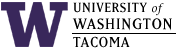

In the instructions below, substitute your UW Net ID wherever you see "uwnetid".
Last updated: 28 Feb 2007
You can print documents on your personal computer that you brought to the campus to any accessible lab printer. After connecting to the lab network, here's what you'll need to do:
- One time only, per computer and network connection:
Change your network connection's TCP/IP properties for specifying the WINS servers (under the Advanced topic). You should add two server IP addresses:
128.208.252.1 128.208.252.19
Click OK until you are out of setting up your network connection. Those addresses define the Windows Internet Name System (WINS) servers, which record NetBIOS names such as the ones you will use below.
- Resolve the print server's name
Click on Start/Run and enter the following:
\\intkpr1.insttech.washington.edu
You should get a prompt for your login name and password; make sure you follow the form below, substituting your UW Net ID for "uwnetid":INSTTECH\uwnetid
and using your INSTTECH login password.That provides your authentication credentials to intkpr1 so that you can use the printers.
You should see a list of valid printers, whose name consists of the lab room number, manufacturer and model, amongst other information.
- Double-click on the desired printer.
After answering any prompts, eventually you should see the print spool for that printer, which indicates that you have successfully connected to it and can use it.
- Print your document.
Select the printer chosen above.
- Renew your connection as needed.
Occasionally, you will lose your connection to intkpr1, probably because your computer was disconnected from the lab network for a long time, the server was restarted, or you changed your password. Just follow the steps above to reconnect -- you may need to delete the old printer settings beforehand.
In 2007, CSS student Allan Bogh noted that he would have to re-establish the connection and reload drivers every time he came into the lab and wanted to print. He figured out that the INSTTECH credentials were not being saved. He came up with a script to make it easier to re-connect to the printers you desire, and has graciously allowed us to provide it to you for your use. Please feel free to download his ConnectToPrinters package here... thanks, Allan!
- Connection problems
We have noticed one instance when we were logged into one domain and tried to follow these instructions, but failed to connect or lost the connection. It seems that the instructions work best when your login name and password are identical on both domains (INSTTECH and the one you are currently logged into, if any).
Change Log
| 28 Feb 2007 | Added description of Allan Bogh's ConnectToPrinters package and link to it |
| 27 Feb 2007 | Used DNS name for intkpr1 instead of WINS name |
| 29 Oct 2004 | Added note about identical login names and passwords |
| 20 Oct 2004 | Original document |
Hours | Support Information | News |
Policies | Emergencies