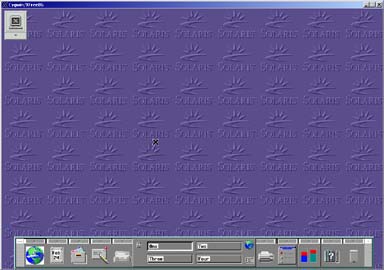The following window will appear:
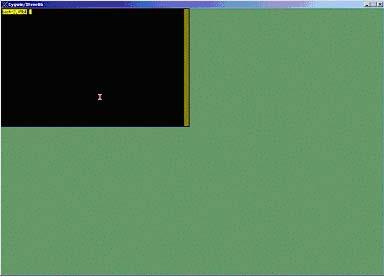
ssh -X <hostname>
Note that some versions of ssh, notably OpenSSH 3.8.1p1, may require the ForwardX11Trusted option, which means you need to add '-Y' after the '-X' option.
The following window will appear:
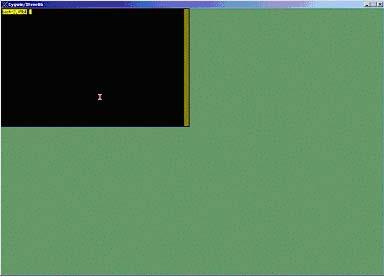
ssh -X <hostname>
Note that some versions of ssh, notably OpenSSH 3.8.1p1, may require the ForwardX11Trusted option, which means you need to add '-Y' after the '-X' option.
ssh -X cssgate.tacoma.washington.edu
gnome-session &
This will start the session.
WARNING: Closing the terminal will log you out and you will have to start over. Just minimize the terminal to get it out of your way.
Linux Gnome Example:
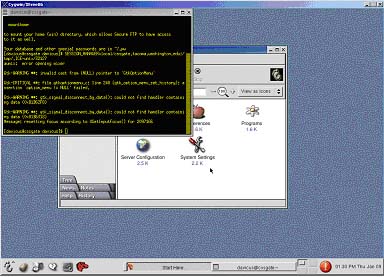
ssh -X rigel.insttech.washington.eduor
ssh -X vega.insttech.washington.edu
dtwm &
This will start the session.
NOTE: CDE takes 10-15 seconds to start.
WARNING: Closing the terminal will log you out and you will have to start over. Just minimize the terminal to get it out of your way.
Solaris Common Desktop Environment (CDE):