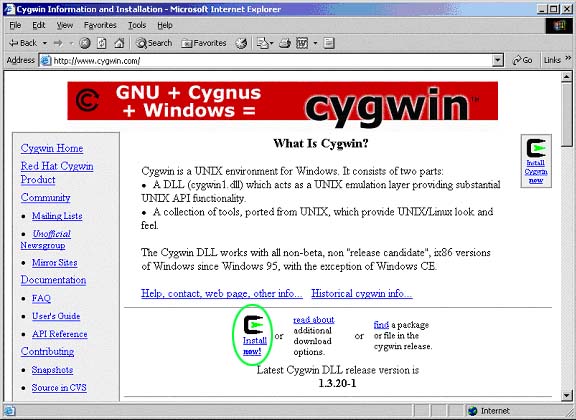 |
| Cygwin Home Page |
Save the Setup program to its own folder.
This document is intended as a guide for Faculty and Students of UWT to assist in remotely connecting to campus services using XFree86 on their home computers.
This document was last updated Monday, February 24, 2003
Goto www.cygwin.com and click on the "Install Now" Link as indicated in the screen shot below.
Cygwin Home Page
Save the Setup program to its own folder.
Once the download is complete (shouldn't take long) run the Setup program.
Note: You must have Administrator privelages to install Cygwin on NT/2000/XP
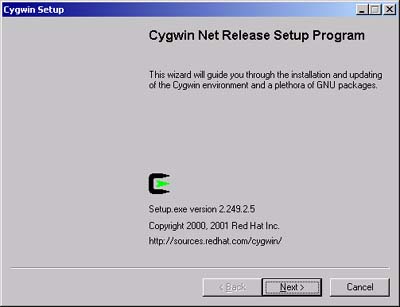 |
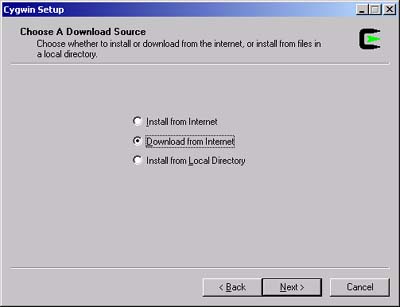 |
| Cygwin Setup | Select Source |
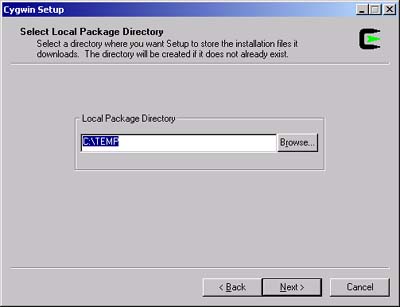 |
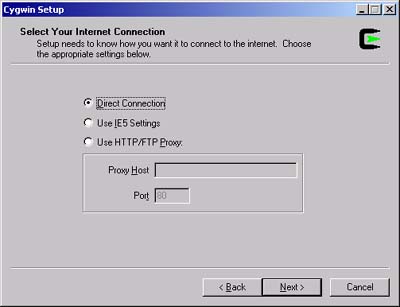 |
| Download Directory | Proxer Server |
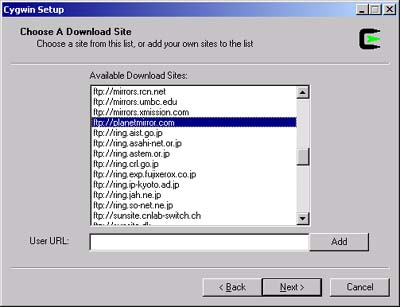 |
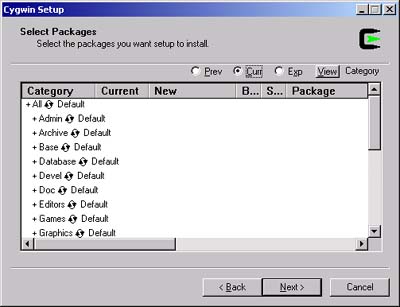 |
| Download Site | Packages |
+All * Default(Admin, Archive, etc.) and select the packages to install.
Packages Used at UWT (you may install more packages that listed here)
| ash | base-files | base-passwd |
| bash | bc | crypt |
| cygwin | diff | diffutils |
| fileutils | findutils | gawk |
| gdbm | gettext | ghostscript |
| grep | gzip | less |
| libiconv | libpng | login |
| lynx | more | ncurses |
| openssh | openssl | pcre |
| rcs | readline | sed |
| sh-utils | tar | termcap |
| terminfo | texinfo | textutils |
| vim | which | XFree86 |
| zlib |
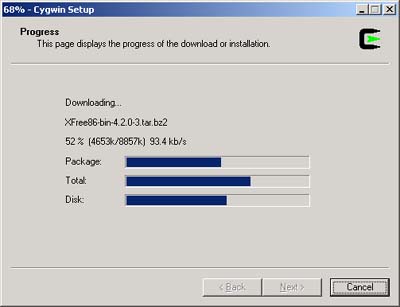 |
| Download Progress |
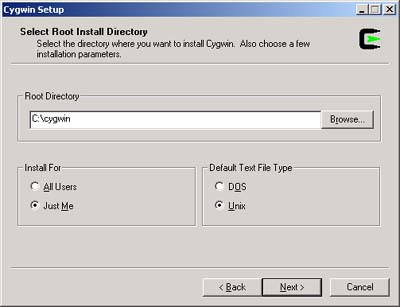 |
| Install |
+All * Default(Sometimes it takes a second for it to change). It should then read:
+All * Install
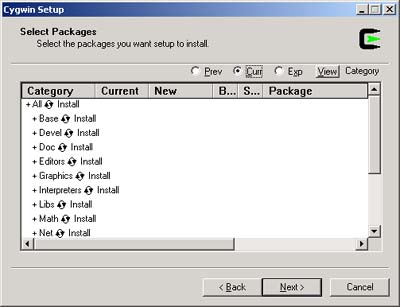 |
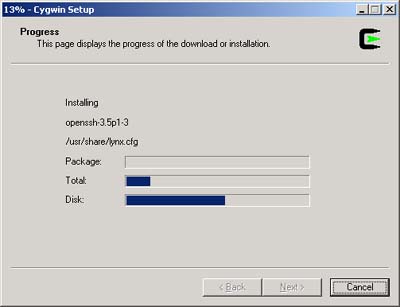 |
| Download Progress | Installation Progress |
 |
|
| Setup Finished | |
Make a copy of c:\cygwin\usr\X11R6\bin\startxwin.bat, or see the one we use in the labs here.
In your new file (both lines are near the bottom of the file):
run twmwith
REM run twm
run xterm -sl 1000 -sb -rightbar -ms red -fg yellow -bg black -e /usr/bin/bashwith
run xterm -sl 1000 -sb -rightbar -ms red -fg yellow -bg black -e /usr/bin/bash --login -i
How to Remotely Access Lab Resources (new window)
How to connect to an IT Lab Linux or Solaris Machine (new window)