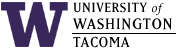

Last Updated: 15 Sep 2015
Using a laptop computer at the podium requires:
- connecting a 15-pin, VGA cable with male ends to the female VGA port on
the laptop and the female VGA port on the exterior podium panel
- optionally connecting an Ethernet cable from the laptop's network
jack to the podium's network jack
- flipping a switch on the podium's controls within the cabinet
to the "laptop" position, or selecting "laptop" from a display panel
- turning on the laptop and the data projector
You may have difficulty in connecting to the projector without a VGA cable or display adapter that has a VGA connector.
The following information presumes you have some kind of display adapter that can connect to the podium in order to use the data projector, and provides information on how to access storage or applications.
If you are using...
- a UW-owned laptop and you connect to the wired network using an ethernet cable, you should be able to login to your UWTACOMA account and use whatever is on your H: drive or the S: drive, as well as browse the web and show presentations from those drives.
- wireless connection using a UW-owned laptop/tablet,
or any other laptop/tablet
If you are not connected to the wired network (not connected at all or via wireless access), you need to login to your local account on the laptop/tablet. For Windows laptops/tablets, only applications installed on the C: drive or other local drives can be used.
For access to the UWTACOMA drives from a classroom using the wireless network or from home, please see "Can I access my files off-campus?" For Faculty and Staff. After that is set up, you can use those drives from the classroom or home.
For access to storage from anywhere on the network, please read this for access to Google Drive, which is FERPA and HIPAA compliant, and this for access to Microsoft OneDrive for Business, which is not.
Change Log
| 15 Sep 2015 | Updated home directory drive letter and UWT domain name, clarified use of wireless and wired access, and provided Google Drive and Microsoft OneDrive links. |
| 23 Oct 2002 | Original document |
Hours | Support Information | News |
Policies | Emergencies