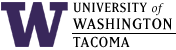

Last updated: 21 Oct 2014
On Windows workstations, when you attempt to logoff, you may see a message that says:
You have exceeded your profile storage space
What is going on? How can you get rid of this error?
Background
Your profile is basically a set of customizations stored in files and a chunk of the registry. It gets copied from your home directory (in the .win_profile.v2 folder) to the C: drive of the machine you are logging into. The location is:
"C:\Users\uwnetid"
where uwnetid is your actual UW Net Id. For example, my UW Net Id is srondeau, so the actual location of my profile on the workstation I logged into is:
"C:\Users\srondeau"
During the time you are logged on, you may make changes to default printers and the like, configure preferences and options in applications, create temporary files while you browse the web, put files on the desktop, put files in Pictures, download files in Downloads, etc. This information is stored in that "profile" space on the C: drive, sometimes in these hidden subfolders of the profile path mentioned above:
"AppData\Roaming" "Local Settings\Temp"
The contents of the profile are automatically copied back to your home directory's .win_profile.v2 folder when you log off.
At least, that the way it is supposed to work. When people store over 30 MB of data in their profile, it takes a long time to logon and a long time to logoff. So, we limit the profile space to 30MB, and that is why you see a warning when you try to log off -- it's telling you you wont be able to log off and save your profile.
Profiles are important because they "follow you" or "roam" as you move from computer to computer, allowing you to keep the same application environment. But a lot of junk builds up in these "roaming profiles" rather quickly.
The Solution
To solve this problem:
- In general, use your home directory to store any files and folders
that you want to keep.
The Windows home directory is the H: drive. It may also appear in Windows Explorer as:
uwnetid$ (\\itfiles3.insttech.washington.edu) (H:)
where uwnetid is your UW Net Id.
- Look at the information that the "profile space exceeded"
window is telling you
All paths are relative to C:\Users\uwnetid. The usual culprits are (using my UW Net Id as an example):
"C:\Users\srondeau\appdata\roaming" "C:\Users\srondeau\Local Settings\Temp" "C:\Users\srondeau\Desktop"
Remember that some of these folders are hidden, so you'll have to change your folder options or use this command from the CMD shell to see them:
dir /a "C:\Users\srondeau"
- Delete anything in those folders that you don't need, or move
files from your profile to your home directory.
Examples of files and folders to delete are settings for Photoshop, Firefox's cache, temporary internet files, etc. Often, you will want to move rather than delete files from the Desktop to a subfolder in your home directory.
- Log off.
Logging off should save your now-smaller profile to your H:\.win_profile.v2 folder, so when you login again, the smaller profile will be saved on the C: drive. You won't have the problem again until some application saves too much data to your profile space, or you put files on the Desktop, etc.
- Note that we have excluded some folders from being copied back to
the server at logoff time; namely:
Downloads DropBox AppData\Roaming\Microsoft\Templates AppData\Roaming\Microsoft\Document Building Blocks
More folders may be added later if they become problematic. Anything stored in those folders will never roam with you to another computer, and the data stored locally will be lost.
Change Log
| 21 Oct 2014 | Added DropBox to list of folders excluded from copying. |
| 15 Oct 2014 | Provided help on where to store files and folders excluded from copying. |
| 28 Sep 2011 | Modified for Windows 7 changes |
| 29 Sep 2007 | Original document |
Hours | Support Information | News |
Policies | Emergencies