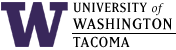

In the instructions below, substitute your UW Net ID wherever you see "uwnetid".
Last updated: 6 Oct 2017
Logins and Passwords
New and current students use the login name and password associated with their MyUW account to login. When logging in to an SET lab workstation (not a classroom computer!), you must use
uwnetid@u.washington.eduwhere uwnetid is the UW Net Id you use to login to MyUW. You should always use lower case for uwnetid, as some computer systems are sensitive to case. The password is the same as your MyUW password.
The MyUW password can be changed via the web using MyUW and clicking on the My Account link in the upper right-hand corner of the page.
On the downside, not all computing resources — we'll tell you which — support using your your MyUW password. Instead, they require an INSTTECH domain login. Since we create INSTTECH domain logins with your UW Net ID, you won't see any difference in the name of your login account (there is only one login account for all of our computers). When logging into a lab workstation, if you choose the INSTTECH domain, you use your INSTTECH password. If you want to and can log in to other servers, you use your INSTTECH password.
How do you get your INSTTECH password?
- Background
Whenever we create an account or reset a password, that password will be written into your INSTTECH home directory (your H:\ drive) in a file called .pw.
While INSTTECH passwords may be be changed (see below) for better security, you may choose to keep it as is. One advantage of not changing the INSTTECH password is for printing from a lab workstation — the printer local to the lab you are in is automatically assigned (because the script that does the printer assigment can use the password provided).
INSTTECH passwords do not contain zeroes or ones to avoid confusion between those characters and the letters capital O and lowercase L.
- Login
Use your MyUW password and the u.washington.edu domain as follows:
uwnetid@u.washington.edu
on an SET lab workstation (not a classroom computer!) to gain access to the file.
- Look at the file contents
- Open a command shell (or "DOS Prompt" in earlier versions of Windows)
A Windows command shell — the cmd.exe command — can be found by entering:
cmdin the Search programs and files box of the Windows 7 Start menu.
- In the command shell, enter the
following command — note that type is the command,
not what you should do:
type h:\.pw
- Open a command shell (or "DOS Prompt" in earlier versions of Windows)
If you are having difficulties, here is an example of the execution of the command above:

Of course, your password will be different.
Returning students should already know at least their MyUW login password or their INSTTECH password. SET lab staff can reset only INSTTECH passwords, not MyUW login passwords.
Troubleshooting Logon Problems
Things don't always go right when you attempt to logon. Here are some common problems and their resolution:
- I can't logon using my MyUW password.
Make sure your uwnetid was typed in lower case, as some computer systems are sensitive to case.
Given that you are sure of your MYUW password, sometimes it is how you type your password that matters. Some people tend to use the CAPS LOCK key to type in one or more letters that are capitalized, but that might not work with different keyboards. Try typing the password using the Shift key to capitalize (or enter shifted characters), instead of using the CAPS LOCK key.
- I can't see my INSTTECH password -- is the file is gone?
It is not likely, though it is possible. More likely is that you are not logged on an SET lab workstation. You won't see the file if you are logged on a library or classroom computer, since their H: drive resides on another file system.
- How do I login using my INSTTECH password?
- After logging in as uwnetid@u.washington.edu, follow the instructions above to see the INSTTECH password.
- Logoff as uwnetid@u.washington.edu
- Login as uwnetid@insttech.washington.edu
- How do I change my INSTTECH password?
- If logged on as uwnetid@u.washington.edu:
- Follow the instructions above to see the INSTTECH password.
- Copy the INSTTECH password because you will be logging off in the next step.
- Logoff as uwnetid@u.washington.edu
- Login as uwnetid@insttech.washington.edu
- When logged on as uwnetid@insttech.washington.edu,
enter Ctrl-Alt-Del to change the INSTTECH password.
Do not record the password in the H:\.pw file, as we don't want to know your password. We use that file to communicate new passwords, reset passwords and to set up the default printer. The file will get overwritten after a password-reset request.
- If logged on as uwnetid@u.washington.edu:
- My account is locked out -- what do I do?
After several failed attempts at logging into your account, the security policy in effect will lock out your account for about ten minutes. Then it will unlock it, allowing you to try logging in again.
- My INSTTECH password doesn't work -- what do I do?
There are several reasons for this:
- You forgot the INSTTECH password you changed it to.
Contact us for an INSTTECH password reset (we cannot change MyUW passwords). Email is preferred. Then follow the instructions above.
- You are trying to logon to another system (e.g., cssgate/repos),
and you have failed to enter the correct password several times or
it has been months since you've tried.
Most likely, in the first case the account is locked out or you've forgotten the password; in either case, see above for resolving these problems.
In the second case, INSTTECH passwords do expire after a certain period of time. You will need to login as uwnetid@insttech.washington.edu on a Windows workstation in a SET lab to change the password.
- You forgot the INSTTECH password you changed it to.
- The system says "You must change your password",
but I can't change it when logged onto uwnetid@u.washington.edu
This is actually a confusing message, because it means you need to set your INSTTECH password. That's the only one you can change or we can reset. (If you want to change your UW Net Id or MyUW password, see Changing or resetting your password).
- A message concerning my "roaming profile" appears when I logon.
Please contact us. Email is preferred.
Change Log
| 6 Oct 2017 | Put more emphasis on how to reset INSTTECH passwords only, and fixed poor link on "Changing or resetting your password" for MyUW passwords. |
| 22 May 2017 | Emphasized using lower case for uwnetid at login time. |
| 14 Sep 2016 | Changed need for INSTTECH password. |
| 15 Jan 2015 | Clarified that INSTTECH password should be changed for better security but that changing it will cause lab-local printer assignment to fail. |
| 8 Jan 2014 | Clarified how to start a Windows command shell. |
| 3 Jan 2012 | Added entry for unable to logon using MyUW password, possibly due to CAPS LOCK usage. |
| 30 Sep 2011 | Updated login instructions for Windows 7, and tried to distinguish better among passwords. |
| 4 jan 2011 | Provided picture of "type .pw" for further clarification. |
| 10 Sep 2010 | Announced that generated passwords no longer contain zeroes and ones. |
| 22 Oct 2009 | Attempted to clarify the need to enter "type" to see the .pw file. |
| 7 Jan 2008 | Emphasized the need to be logged on to a SET lab workstation to see .pw file, and added instructions on how to change the INSTTECH password. |
| 2 Oct 2007 | Added Troubleshooting section |
| 6 Mar 2006 | Original document |
Hours | Support Information | News |
Policies | Emergencies