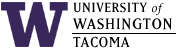

With the rising costs of printer paper and toner, it is important to maintain the quality of the content being printed along with minimizing its cost. If you can print a document with the same content using less paper, it is wiser to go with the cost effective option.
- Printing in effective formats:
- Print necessary documents. If it is on the web, you don't necessarily have to print it.
- Print necessary text, e.g. labs should only be printed with the description without extra web graphics.
- Use small fonts.
- Reduce margin size.
- Canceling a Print Job:
If you accidentally send a large request to the printer, it may need canceling. Canceling the print job can be done on the printer itself. One could press the Cancel button on the printer. This option should be a last resort if you get other user's consent to cancel their print job.
- MS Word Print Layout and Print Preview:
Printing the actual document should be one of the final steps. When making changes or updates to a document to verify its layout, you should avoid making a hardcopy of every version. Another method of verifying its layout is to use the Print Preview command.
To get a preview of the document before it is printed, select File >> Print Preview. This will allow you to view the document on single or multiple pages at different sizes. To leave this view simply click on the Close button.
Setting the layout to a Print Layout, accurately displays how the document will appear on the printed page by selecting View >> Print Layout. However, this is probably not as accurate as the Print Preview method in portraying what will be printed. For example, graphic images may not appear on the Print Layout, but appear on the Print Preview.
- MS Word Zoom:
A quick and cost effective way of obtaining hardcopies in Word is to use the Zoom feature. The Zoom feature allows you to print up to sixteen pages per sheet, or thirty-two for double sided. However, depending on the font size, anything more than six pages per sheet becomes illegible. To use this feature, select File >> Print >> Zoom. Then select Pages per sheet: >> x , where x represents the number of slides per page.
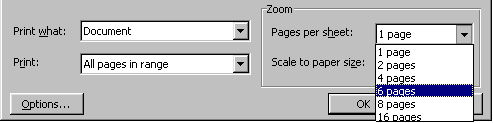
- MS Power Point Slides:
If you need to print slides, it is more cost effective to print multiple slides per page. To do this, select File >> Print >> Print what: >> Handouts. Then select Slides per page >> x, where x represents the number of slides per page.
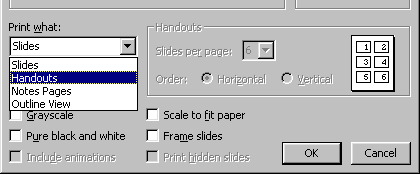
Hours | Support Information | News |
Policies | Emergencies