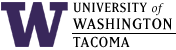

| |
In the instructions below, substitute your lower-cased UW Net ID wherever you see "uwnetid".
Last updated: 20 Nov 2018
Internet Connections
To use a wireless, cable or DSL modem connection, simply use the tools below directly.
Secure Email Access
Students can use either UW Outlook Live or UW Google Email.
Faculty and staff can use Outlook/Exchange.
Web Pages
Student web pages for Institute of Technology-authorized work are allowed from your Windows home directory (also called a network shared directory).
Substitute your own lower-cased UW Net ID for "uwnetid" below.
- Create a directory called www in the root directory
of your share (use this script to properly set permissions for the web
server to be able to read your files):
g:\makeweb - Create a file called index.html in that directory.
For example, put these lines in that file:
<html> <head> <title>My Web Page</title> </head> <body> <h2>Hello, World!</h2> </body> </html> - Refer to your web page as: http://css.insttech.washington.edu/~uwnetid
For more capabilities on other systems, see:
Access to Windows Home Directory
Two methods of accessing Windows home directories are possible. Drive mapping is only available from within a SET Lab or a classroom, while secure shell access is available from anywhere.
Note that there are two distinct and separate file systems that provide your home directory; that is, two different home directories. The SET department (via the SET Labs) controls and maintains the INSTTECH Windows forest/domain, which is available to students enrolled in SET courses. The UW Tacoma IT department controls and maintains the UWTACOMA Windows forest/domain, which is available to all students at UW Tacoma. You can connect from SET Lab computers to your UWT home directory or from a UWT classroom computer to your SET Lab's home directory.
- Map a network drive from on-campus labs or classrooms
This is a Windows-only method, and only works using when logged into SET Lab computers or UWTACOMA classroom computers.
- From SET Lab login to UWTACOMA home directory
- Open File Explorer (right-click on Start Menu and select it).
- Right-click on This PC.
- Select Map Network Drive...
- In the Folder text box, enter:
\\stuserv.tacoma.uw.edu\uwnetid$and substitute your UW Net ID for "uwnetid". The trailing dollar sign "$" is significant and must be appended to your UW Net Id.
- Click on the Finish button.
- When prompted for credentials, enter:
uwtacoma\uwnetidand substitute your UW Net ID for "uwnetid".
- For the password, use your UWT classroom computer password.
- From UWTACOMA login to SET Lab home directory
- Open File Explorer (right-click on Start Menu and select it).
- Right-click on This PC.
- Select Map Network Drive...
- In the Folder text box, enter:
\\itfiles4.d.insttech.washington.edu\uwnetid$and substitute your UW Net ID for "uwnetid". The trailing dollar sign "$" is significant and must be appended to your UW Net Id.
- Click on the Finish button.
- When prompted for credentials, enter:
insttech\uwnetidand substitute your UW Net ID for "uwnetid".
- For the password, enter your INSTTECH password.
- From SET Lab login to UWTACOMA home directory
You can securely upload and download files using your campus Windows home directory from your residence (or a UWT computer classroom, or elsewhere), using a secure shell program such as PuTTY and a window-based secure transfer program, such as WinSCP. To do so, you use the software and specify a host computer called repos.insttech.washington.edu (also known as cssgate.insttech.washington.edu).
The current secure file transfer approach requires using PuTTY to log into the host named repos.insttech.washington.edu, which is a Linux system. You should use your UW Net ID for the user name and your MyUW password to login to repos/cssgate.
- INSTTECH (SET Labs) Home Directory
Your Windows home directory must be mounted on that system to gain access to it. You do so after logging on by entering:
mounthome
then enter your login password when prompted, much like you can currently "map a network drive" on Windows. Your home directory is actually a shared directory that Windows knows about and that can be shared to a Linux system.To gain access to your files in your Windows home directory:
- Login
You must use PuTTY to login to host cssgate.insttech.washington.edu using your UW Net ID as a login name and your MyUW login password.
- If you want access to your Windows home directory, enter:
mounthomeand enter your INSTTECH password when prompted.
- Look at the directory listing:
cd win dir - Transfer files using WinSCP
- The win directory is automatically unmounted when you exit.
- When finished, exit WinSCP and then in PuTTY, exit the command shell.
exitDoing this explicitly helps Linux to better manage its processes.
- Login
- UWT Home Directory (classroom/campus computers)
There are two methods. One is to use the web method provided by UWT IT, and the other is to use cssgate/repos.
- Web browser method
This method uses a web browser to gain authenticated access to your classroom/non-Institute login account's home directory.
Faculty, staff and students must follow the information concerning "Can I access my files from off-campus?" on this web page.
- cssgate/repos method
Follow the instructions above, but use mountuwt instead of mounthome and your UWTACOMA password instead of the INSTTECH password. Also, the local directory used to mount your UWTACOMA home directory is named uwtwin instead of win.
- Web browser method
Change Log
| 20 Nov 2018 | Provided INSTTECH and UWTACOMA home directory remote access instructions. |
| 4 Oct 2017 | Fixed broken links. |
| 22 May 2017 | Emphasized lower-cased uwnetid for login. |
| 14 Sep 2016 | Changed references to INSTTECH passwords for cssgate/repos login |
| 30 Aug 2010 | Changed secure email access for students and faculty/staff, and revised instructions on how to use PuTTY and WinSCP to access the Windows home directory, due to the removal of licensing for SSH Tectia in November 2010. |
| 5 May 2010 | Changed reference to webpine to reference to Alpine |
| 7 Jan 2010 | Removed references UWICK, which is no longer supported, and provided direct links to Tera Term Pro and SSH Tectia client software, and other minor editorial changes. |
| 10 Apr 2006 | Removed reference to mountuwt and added references to UWT Computer Services' Remote File Access (RFA) service. |
| 7 Jan 2006 | Added University Bookstore as a source for UWICK |
| 3 Jan 2006 | Changed means of making the H:\www folder to using a script |
| 7 Oct 2004 | Removed mention of UWICK containing SSH, and added generalized mounthome information |
| 5 Oct 2004 | Emphasized insttech.washington.edu, added info about mountuwt,removed PHP capability |
| 2 Oct 2003 | Changed domain from UWTCSS to INSTTECH |
| 16 Jan 2003 | Changed cssgate login instructions |
| 21 Oct 2002 | Original document |
Hours | Support Information | News |
Policies | Emergencies